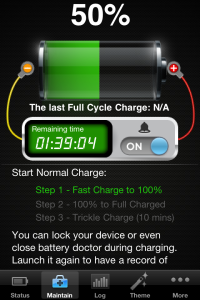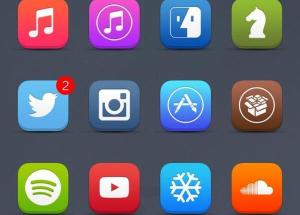 WinterBoard is one of the most downloaded apps from Cydia, being the basis of virtually every theme app on there. Every week more new themes arrive, including many that have now been updated to support iOS 7.
WinterBoard is one of the most downloaded apps from Cydia, being the basis of virtually every theme app on there. Every week more new themes arrive, including many that have now been updated to support iOS 7.
There has been a rush on iOS 7 themes ever since WinterBoard got its update to support the new firmware. The following are ten of the most popular iPad jailbreak themes to be released in recent weeks.
Eli7e is a long awaited app for the iPad jailbreak. It provides a nice mix of shadows and depth, especially for those jailbreakers who are still not sure about the flat look to iOS 7.
Widgets will also be available for this theme in a future update.
The7 iOS 7
If you are planning to jailbreak iPad, make this a theme you definitely download. The colors are more muted than iOS 7 and also includes shadows, a seemingly popular inclusion in themes at the moment.
0xygen
0xygen iPad jailbreak theme is bright and cheerful and, yes, it has those shadows. It is available on the ModMyi repo and costs $2.99.
I7Cons
This is another bright and cheerful iPad jailbreak theme and incorporates shadows with the colors in a clever way. If you just want the icon theme, the package is free in Cydia. However, if you prefer to wait, a full package will be available in Cydia soon. This will theme the entire user interface, but there is no price on it yet. Watch this space for that one…
ZTicons
ZTicons is a great new colorful theme for those who jailbreak iPad. It makes full use of the retina display in the newer devices to bring you sharp and clear colors. It can be purchased from the ModMyi repository for $1.50
Acies
Acies is a jailbreak theme that takes it cues from the flat look of iOS 7. While not every icon is supported, more are being added on a daily basis. Including a number of popular third party ones. Acies will cost you $1.29 from the MacCiti repo on Cydia.
7ransparency
This is an iPad jailbreak theme that uses 9 different color shades – violet, white, pink, blue, green, black, yellow, orange and red. It’s simple, it’s transparent and it’s colorful. You can get is free on the BigBoss repository on Cydia
Suite for iOS 7
Another simple theme, yet full of color for the icons. To get this you need to add a repository to Cydia, http://repo.ifans.com. Full instructions on doing that are at the bottom of this post.
Original for iOS 7
If you like transparency, you will love this one. This is a pretty unique jailbreak theme and is a stunning first attempt for a brand new developer on the jailbreak scene. You can get it free on the ModMyi repository.
Nux for iOS 7
Clever title, NUX stands for New User Experience and this is a brand new jailbreak theme for iOS 7. It is available in black or white and is another unique look at iOS 7. There are also widgets you can add in as well and you can get this one for $3.
How to Add a Repository
When you install an iPad jailbreak, you will find pretty much everything you want on the default repositories installed with Cydia. Every now and again, you will come across a new app that isn’t on one of those repos and you will need to add a new one. It’s pretty simple to do, here’s how:
- Open Cydia
- Tap Manage
- Tap Sources
- Tap Edit
- Tap Add
- Type in the URL that goes with the repository, like the one we gave you above
- Tap on Add Source and let Cydia install it
That’s all there is to it. Make sure, when you type in a URL that you type it in exactly otherwise Cydia will not recognize it. Unlike a web browser, it does not have the facility to be able to guess at what you are typing in!
Jailbreaking is becoming more and more popular and there are tons of Cydia apps appearing on a daily basis. If you jailbreak iPad, you will find that there are now more apps than ever before that have support for the device, giving you a much wider choice of download options.