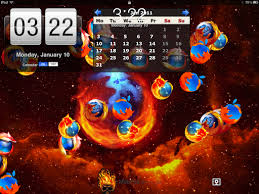So you’re ready to take the plunge and jailbreak iPad 2? Remember, after committing to an iPad 2 jailbreak your device will be an outlaw to the Apple community. You can no longer bring your device to the Apple Store for troubleshooting various problems, such as, a dead battery, broken screen, water damage, etc. because they will see that a jailbreak has been performed. So, first things first, if you’re ready to jailbreak your iPad without any hesitation, you’re sick of the numerous restrictions Apple places on their products, and all you want is a bit of freedom, then let’s get started. Otherwise, you’re free to stop here, and be on your way.
Jailbreak Options — iPad 2
Before modifying your iPad 2, you need to consider how you want to go about this process because if you’re unaware, you do have options to choose from (tethered, semi-tethered, and untethered) depending on amount of control you desire to have over your iPad 2 jailbreak.
Option 1: Untethered Modification
Untethered modifiction is by far the most popular and widely used mod of the three. After the initial installation, your device (i.e. jailbreak iPad 2) does not need to be connected to your computer, and let’s you use all of your applications without much difficultly. Furthermore, this mod will not be affected if your battery dies, which makes it preferred over the others.
Option 2: Semi-tethered Modification
Semi-tethered modification, unlike untethered modification, will not work to its full potential if the battery dies, unless performing a reboot while plugged into your computer. This is not to say it isn’t functional, but it will not allow you to use all your apps. Until you plug your device into a computer, you will not be able to restore all of the former functions of the mod, and you will be running in a semi-functional state.
Option 3: Tethered Modification
Tethered modification will not function correctly at all if you let your device’s battery die. Every time you reboot your device you will need a computer connection, otherwise your device will not reboot properly, and you will be stuck staring blankly at a frozen Cydia screen. This mod can be discouraging, frustrating, and a downright pain in the neck.
To save some precious time, energy, and a likely headache, do yourself a favor and stick with an untethered modification. Here’s how you do it.
How To Jailbreak iPad 2
When the program Absinthe was released, it made an untethered modification quick, easy, and secure. Being the first of its kind, this app works for basically any Apple device (i.e. idevices) and for the following operating systems: Windows, Mac, OS, and Linux. This program is designed for a novice, it’s very user-friendly, and will not require any background knowledge of these specific technologies.
Getting started with the modification requires you to back up the device before the install to avoid any sort of unnecessary data loss. Once this has been completed, you must download Absinthe to your computer.
- Launch the app Absinthe onto your computer system, and when prompted, follow the steps to access Absinthe.
- After the installation has finished, plug the desired device (in this case, we have a jailbreak iPad 2) into your computer.
- In a few moments, Absinthe will recognize and identify your device (make sure it does recognize your device), and then it will ask you to “set free” the device. Click this button located in the center of your screen.
- After you select and click the jailbreak button, the installation mod will inform you the jailbreak has begun and that it may take awhile, but truthfully, it should take anywhere from 5 to 10 minutes.
- As the download persists, it will tell you ‘sending initial jailbreak data’ then ‘sending final jailbreak data.’ This will be followed by something along the lines of ‘restore in progress’ then ‘waiting for reboot.’
- Upon completion, your device will restart and the Cydia icon will appear on your desktop.
- Click on the icon, which will open Cydia, and prepare your file-system. This will take a few minutes, and finally, your finished!
Do NOT unplug your device during this entire process!